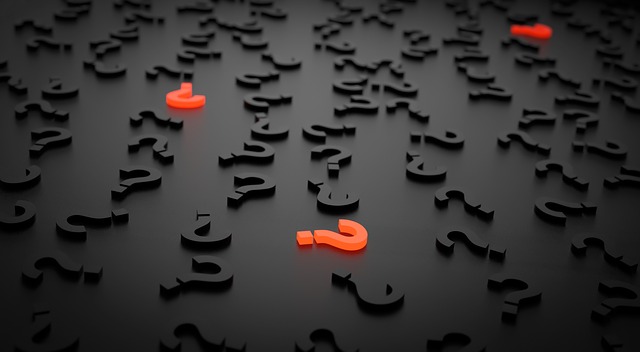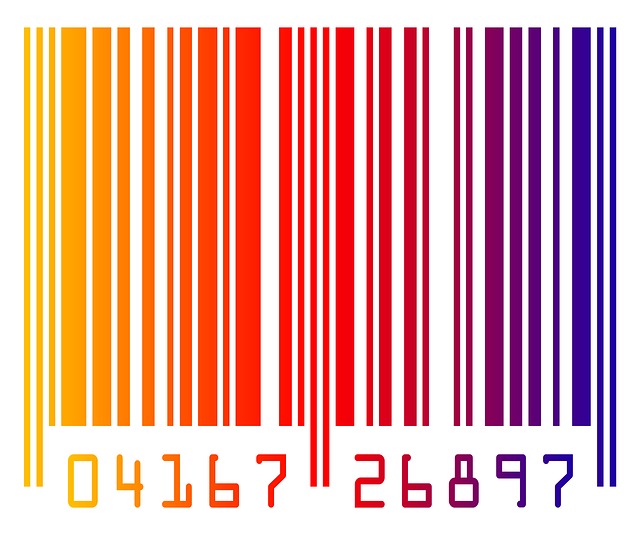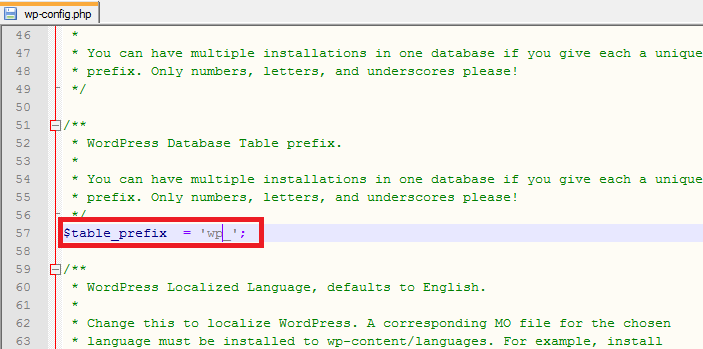The 404 not found is the http error which is also called standard response error. That is the indication of the micommunication between client and the server.
In other words its the website hosting server is not landing to the right source of information and that is why 404 error is one of the most recognizable errors encountered on the WWW.
There are many ways to find out the 404 error but why we need to fix its the cause for this articlet. As per the google standards and other search engine requirements, your website or blog should be properly architectured. If it is having error like 404 or link broken there are chances that you may not get appropriate results on your SEO or other campaigns. In other words its the misdirection of your visitors and that is not something that will be liked by everyone hence to fix them its become vital. There are many ways to fix them here we are going to discuss few respectively. As you know SoloStream.com also provides the hosting and other WordPress services so below fix are the actual fix that we have used for our clients.
1. Redirect on site.
If you are able to find out how many urls are giving 404 error then this method is quite useful and one of the strongest. You can simply add the 404 link url to landing on your respective page. In our case we always suggest our client to do that by redirecting them to the parent page or to the home page ultimately.
2. Redirect from the host.
There are another method that helps you to fix every link which gives 404 errors by putting the hosting configuration URL redirection. In that case your whole server will show predefined page replacing any of your 404 error page url. Beware this method is quite dangerous when you have your website configured for custom code in that case if you have some dynamic content which you are fetching with you codes then this method will triger and give you the specific page which you are replacing/configuring instead of 404 error link. So its ideally if you are running the single site on one server then this method is quite useful
3. Using plugins or modules.
Let’s say you have setup the one of the framework like WordPress CMS system and your website’s Google Webmaster is intimating you the 404 error, in that case you have plenty of plugins that can fix and do desired job for redirection or fixing your 404 error. In one of our client the Google Webmaster intimated 4 links and we have redirected them on the home page.
Now below are the tested plugins by solostream.com that can easily fix the 404 error with any of your WordPress setup.
i) 404page – your smart custom 404 error page
The 404page plugin is the most used plugin to create a customized 404 error page in WordPress.
It allows you to easily create your own 404 error page without any effort and it works with almost every theme.
ii) All 404 Redirect to Homepage
I have a website, every time I login to Google webmaster tools, I found many new discovered 404 error links, the problem is not in 404 errors itself, but when Google see them and count them for you!, I think that this count used in the overall site evaluation and ranking, I decided to develop All 404 Redirect to Homepage WordPress Plugin to solve these errors in SEO way by redirecting them using SEO 301 redirection.
iii) 404 Solution
404 Solution logs 404s and allows them to be redirected to pages that exist. Redirects can also be created based on the best possible match for the URL the visitor was most likely trying to reach.
Every plugins have their own system to remove 404 error but whatever method you choose be on top of your Google Webmaster which shows overall performance of your website or blog.
5 Essential Elements For WordPress Security Tips
Security is one of the significant concerns with regards to running a WordPress site. As a WordPress site owner, it is your responsibility to protect your site from hackers and other security attacks.
WordPress security is everything we do. Secure your WordPress site with Wordfence. Fueled by the continually refreshed Threat Defense Feed, our Web Application Firewall prevents you from getting hacked. Wordfence Scan use a similar exclusive bolster, cautioning you rapidly in the occasion your site is traded off. Our Live Traffic see gives you ongoing perceivability into movement and hack endeavors on your wordPress site. A profound arrangement of extra apparatuses round out the most entire WordPress security arrangement accessible.
Here are 5 ways you can improve your WordPress security:
Backup/Restore
Should your site get effectively hacked, you need to get it go down as quick as could be expected under the circumstances. The most ideal approach to do this is through having a computerized reinforcement framework – in a perfect world with reinforcements being hung on an alternate server from your site – from which you can reestablish your site. And in addition simply moving down your site however, you need the procedure for reestablishing it to be quick and simple to utilize, limiting the measure of time it is down.
Securing your login
A simple way to influence your site more to secure, rapidly is to ensure you have a solid secret word, utilizing images, numbers, and letters (both lower and capitalized).
A decent approach to grow such a secret word (while regardless it being noteworthy) is to take the principal letter of each word in the primary line of a tune you like and string them together, trailed by the year the melody was discharged. Stunningly better if the main line contains a name (which you can keep promoted).
There are additionally numerous “Two Factor Authentication” modules now available, including an additional layer of security to your login procedure. One we like here at Web 9 is Two Factor Authentication by David Nutbourne and David Anderson, which likewise enables you to alter the styling of your login page. The best part is that it’s free!
Keeping themes and plugins up to date
Keeping your WordPress themes and plugins up and coming is essential, as most updates for them have a tendency to be to fix security vulnerabilities that the designers have found. Numerous programmers will target destinations that have not refreshed a specific subject or module rapidly after a security refresh is discharged (telling them of the helplessness).
It is additionally imperative to just utilize subjects and modules from confided in sources. There are some “free” subjects and modules available composed absolutely to embed a secondary passage into your website (or different things) to profit from either coercing you or offering access on the dull web.
Preventing SQL Injection
SQL infusion is a famous hacking strategy used to change or erase sections in your sites database, with different techniques for accomplishing this being conceivable. And additionally guaranteeing you utilize very much coded topics and modules, a great approach to make it harder for programmers to utilize SQL infusion is to change the prefix of tables in your WordPress establishments database. Along these lines, regardless of the possibility that they do figure out how to embed SQL code to keep running in your database, they won’t have the capacity to do anything without knowing your custom prefix.
Some modules are accessible to make changing this prefix less demanding, one of our most loved here at Web 9 being WP Defender by WPMUDEV. This module likewise incorporates fixes for some other security vulnerabilities, which it can filter your site for.
Be careful who you give an account
It is critical to be watchful who you give a record – especially an administrator or editorial manager account – on your site. Social control is an exceptionally well known strategy utilized by programmers, so you have to keep your minds about you. Try not to give somebody access to highlights on your site that they don’t need access to. Likewise be watchful giving administrator access to individuals you have never met face to face.
WordPress is the most used open-source platform nowadays for any type of websites: whether it is blog, CMS or any other custom solution. WordPress is naturally based on PHP (among other languages), so, as a PHP developer I always make sure to cover/apply some tips for WordPress to make secure and speedup the site which I develop. In this WordPress tutorial you will find tips and tricks for securing WordPress and optimizing your WordPress blog.
This section will going to cover the tips related to securing your WordPress site. Tips includes protecting files, login restriction, WordPress admin restriction, database protection, etc.
Tip 1: Stay Updated
The most important tip for securing the self hosted WordPress websites is also the most obvious; WordPress provides updates with security fixes all of the time. When you get the notification in admin panel, don’t ignore it! It’s the single most effective way to secure your site from attacks, and yet so many people leave their site (and their client sites) un-updated for fear of breaking their themes and/or plugins.
Here’s the real tip though: If you themes and plugins don’t work with the latest version of WordPress, they’re probably not all that secure to begin.
Tip 2: Create Custom Secret Keys for Your wp-config.php File
All of the confidential details for your WordPress site are stored in the wp-config.php in your WordPress root directory. Secret keys are one of the bits of information stored in that file… so make sure you change the default secret keys to something else.
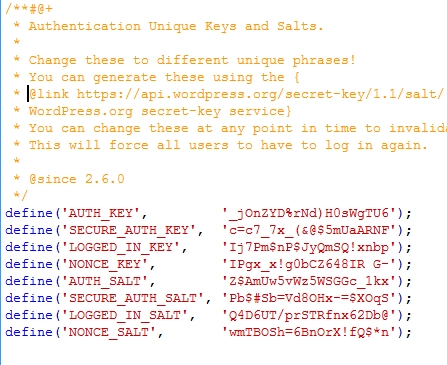
If you are not sure for what to place in the default values, go to this link, and it will generate the random keys for you.
Tip 3: Change the Database Prefix
A lot of the basic setup stuff for WordPress is the same across lots of sites… especially if you use a one-step install wizard through your webhost. This is super convenient, but lots of common setup values like, your database prefix(es), are known to hackers as a result. If you don’t change the database prefix, the table names of your site’s database are easily known to the person who trying to hack your site.
Tip 4: Protect Your wp-config.php File
As mentioned earlier, the wp-config.php file contains all the confidential details of your site. So it’s pretty important that you protect it at all costs. An easy way to protect this file is to simply place the following code in your .htaccess file on your server.
order allow,deny
deny from all
Tip 5: Protect Your .htaccess File
We can protect your wp-config.php file as mentioned above, but what about protecting the .htaccess file itself? Don’t worry, we can use the same .htaccess file to protect itself from being preyed upon. You just need to place below code in your .htaccess file.
order allow,deny
deny from all
Tip 6: Hide Your WordPress Version
Another good idea is to remove the generator meta for the WordPress. This meta shows the version of your WordPress site. If you have enabled the WordPress version, then hackers will know the security lacking of your website. If you absolutely can not update your WordPress version (tip #1), this is a good failsafe to at least hide the fact that you’re not on the most current version.
To do this you need to place below code in function.php of your active theme.
[php]
<Files .htaccess>
order allow,deny
deny from all
</Files>
[/php]
You can go one step further and additionally remove it from RSS feeds using this:
[php]
<Files .htaccess>
order allow,deny
deny from all
</Files>
[/php]
Tip 7: Install WordPress Security Scan Plugin
This is a good plugin which scans your WordPress installation and give the suggestion accordingly. This plugin will check for below things:
- Passwords
- File Permissions
- Database Security
- WordPress Admin protection
Download the plugin from here.
Tip 8: Limit The Number of Failed Login Attempts
This nice plugin can limit the number failed login attempts; Useful in case of someone is trying to guess your password manually or using a robot.
You can download plugin from here.
Tip 9: Ask Apache Password Protect
Here is one more good plugin provided by the Ask Apache. which gives you more control over your blog in terms of security.
You can protect your site with 401 authorization in easy steps. All these you can manage from the WordPress admin panel.
You can download this plugin from here.
Tip 10: Don’t Use “admin” As Your Username (and Pick Strong Passwords)
This one’s perhaps the easiest of them all – WordPress normally will setup your main admin account name as “admin”, so it’s usually the first username that hackers will try using. As of version 3.0 you can change this during the initial setup, but it’s easy to forget that you can go back and change it even if you setup your site before version 3.0. So, pick a new name other than admin
Additionally, picking strong passwords for all of the users on your blog (and your MySQL database) are fundamental ways to boost your security. Use the Strong Password Generator if you can’t come up with one on your own.
Tip 11: Last but not Least, Backup!
I have placed the backup as the last item here. but don’t consider it as a less important. Regular backup of your site will make you fill safer than any other above. There are several plugins available for WordPress which manage the backup for you.
Here are some free plugins for WordPress backup.
But if you are more serious about the backup for your blog then you should go with the paid solution.